¶ 一、 Widget基类
本控件常见实现类有:BaseCell,BaseTextCell,SelectCell等,若你要自定义控件可继承这些类。
本章我们将介绍如何开发自定义控件。在第二节开发了一个进度条件,该例子说明了如何开发纯展示的单元格控件。第三节将介绍如何开发一个交互性页面,例如某单元格编辑激活时弹出一个自定义页面,用户在页面交互确认后设置该单元格内容。
¶ 二、 展示自定义(进度条)
如果你只是修改默认的展示,不需对编辑进行调整,例如本例的进度条,从原来展示0.5,变更为用颜色进度条来完成展示进度,适用本节内容。
¶ 2.1 类继承
继承BaseTextCell,代码如下:
class ProgressCell extends window.websheet.Model.BaseTextCell {
protected name: string = 'Progress';//控件的名称
/**
*
* @param x 单元格的开始坐X标
* @param y 单元格的开始坐Y标
* @param width width 单元格的宽度
* @param height height单元格的高度
* @param Document
*/
constructor(canvas, ctx, x, y, width, height, document) {
super(canvas, ctx, x, y, width, height, document);//必须调用父类
//初始化你自己的变量
}
public Draw() {
super.Draw();//必须调用父类
//这里你的代码
}
}
¶ 2.2 上下文
上下文是用来在你的应用程序和自定义控件传递参数使用,在进度条中上下文如下:
| 参数 | 说明 | 是否必须 |
|---|---|---|
| background | 背景颜色,例如'#eee' | 否 |
| foreground | 前景颜色,'red' | 否 |
| textColor | 文本颜色 | 否 |
在使用进度条的时,可以用上下文来设置进度条的外观,下面代码设置一个红色进度条:
let redoptions={isVertical:false,
background: '#eee',
foreground: 'red',
textColor: '#333',
};
activeSheet.SetCellValue('B3',0.01);//设置完成度
activeSheet.setCellEditor('B3', websheet.Model.ProgressCell,redoptions);
在自定义控件中通过SetContex函数可以读取上面的信息,进度条中的代码如下:
public SetContex(contex: object) {
this.options = contex;
//从 options对象获取本控件需要的参数
if (this.options && this.options != undefined) {
if ("isVertical" in this.options) {
this.isVertical = this.options.isVertical as boolean;
}
if ("background" in this.options) {
this.background = this.options.background as string;
}
if ("foreground" in this.options) {
this.foreground = this.options.foreground as string;
}
if ("textColor" in this.options) {
this.textColor = this.options.textColor as string;
}
}
}
¶ 2.3 绘制内容的调整
重新绘制不要超出构造函数的x, y, width, height否则影响其他单元格的展示。
最后开始绘制带颜色的进度条,代码如下:
public Draw() {
super.Draw();
/**
* 清除原有表格区域内容,
*/
this.ctx.clearRect(this.x, this.y, this.width - 1, this.height - 1);
try {
this.progress = parseFloat(this.drawText.toString()) * 100;
} catch (e) {
this.progress = 0;
}
/**
* 绘制背景
*/
this.#drawRoundedRect(
this.x + 1,
this.y + 1,
this.width - 2,
this.height - 2,
this.radius,
this.background
);
// 绘制进度
const progressWidth = this.isVertical
? this.width
: this.width * (this.progress / 100);
const progressHeight = this.isVertical
? this.height * (this.progress / 100)
: this.height;
this.#drawRoundedRect(
this.x,
this.isVertical
? (this.y + this.height - progressHeight) + progressHeight * 0.15
: this.y + progressHeight * 0.15,
progressWidth,
progressHeight * 0.7,
this.radius,
this.foreground
);
// 绘制文字
this.ctx.fillStyle = this.textColor;
this.ctx.textAlign = 'center';
this.ctx.textBaseline = 'middle';
this.ctx.fillText(
`${Math.round(this.progress)}%`,
this.x + this.width / 2,
this.y + this.height / 2
);
}
实现的效果如下:
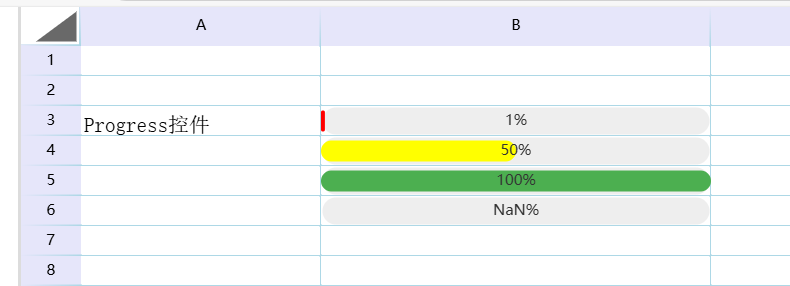
使用进度条参考这里:进度条
¶ 三、 自定义弹出编辑器
本章节将介绍如何开发一个具有交互性的页面,例如某单元格编辑激活时弹出一个自定义的页面,在页面交互确认后设置该单元格内容。
我们将此节分成两部分讲解.
- 3.1 章节说明了如何构建展示页面,及其展示页面的交互代码
- 3.2 章节说明自定义弹出编辑器和websheet控件的交互
¶ 3.1 弹出页面部分
¶ 3.1.1 展示页面
展示页面HTML的代码如下:
<div id="myModal" class="modal">
<div class="modal-content">
<form id="customerForm">
<div class="form-group">
<label>客户代码:</label>
<input type="text" id="customerCode" readonly>
</div>
<div class="form-group">
<label>客户名称:</label>
<input type="text" id="customerName" required>
</div>
<div class="form-group">
<label>地址:</label>
<input type="text" id="address">
</div>
<div class="form-group">
<label>网站:</label>
<input type="url" id="website">
</div>
<div class="button-group">
<button type="button" id="submitForm">确认</button>
<button type="button" id="closeModal">取消</button>
</div>
</form>
</div>
</div>
¶ 3.1.2 CSS
展示页面HTML的CSS代码如下:
<style>
.modal {
display: none;
position: fixed;
z-index: 1;
left: 0;
top: 0;
width: 100%;
height: 100%;
background-color: rgba(0, 0, 0, 0.4);
justify-content: center;
align-items: center;
}
.modal-content {
background-color: #fff;
padding: 20px;
border-radius: 5px;
width: 400px;
box-shadow: 0 4px 8px 0 rgba(0, 0, 0, 0.2);
}
/* 表单布局 */
.form-group {
margin: 15px 0;
}
label {
display: block;
margin-bottom: 5px;
}
input {
width: 95%;
padding: 8px;
}
/* 按钮组 */
.button-group {
text-align: right;
margin-top: 20px;
}
button {
padding: 8px 15px;
margin-left: 10px;
cursor: pointer;
}
</style>
¶ 3.1.3 控制代码
这里定义了一个PopFrom类,此类定义成了一个静态类,在初始化时给页面的按钮绑定了事件。
¶ 构造函数
class PopFrom {
static #instance;
constructor() {
if (!PopFrom.#instance) {
PopFrom.#instance = this;
document.getElementById('closeModal').addEventListener('click', this.closeModal);
this.submitDate = this.submitDate.bind(this);//此处不可以缺少
document.getElementById('submitForm').addEventListener('click', this.submitDate);
this.click_number = 1;
}
return PopFrom.#instance;
}
注意此处代码:this.submitDate = this.submitDate.bind(this);
¶ 激活展示页面
下面定义了激活页面的代码,代码如下:
openModal(code, editCell) {
document.getElementById('customerCode').value = code;
document.getElementById('myModal').style.display = 'flex';
this.EditCell = editCell;
}
此方法是下面编辑器调用的入口,这里把页面设置成可见模式,并把激活的编辑器类传递给展示页面。
¶ 展示页面确认提交数据
点击页面确认代码如下:
submitDate() {
const formData = {
code: document.getElementById('customerCode').value,
name: document.getElementById('customerName').value,
address: document.getElementById('address').value,
website: document.getElementById('website').value
};
console.log('你的数据:', formData);
//修改单元格数据 这里设置ABCDEFG
this.EditCell.SetCellValue('ABCDEFG' + this.click_number++);
this.closeModal();
}
在这里我们通过this.EditCell.SetCellValue()设置了激活单元格的内容 ;通过this.closeModal()隐藏了页面。
¶ 展示页面取消
隐藏页面代码如下:
closeModal() {
document.getElementById('myModal').style.display = 'none';
}
¶ 3.2 弹出编辑器部分
¶ 3.2.1 类继承
自定义编辑器不同与展示,此继承的基类为BaseCell ,代码如下:
class PopEditCell extends window.websheet.Model.BaseCell {
/**
*
* @param x 单元格的开始坐X标
* @param y 单元格的开始坐Y标
* @param width width 单元格的宽度
* @param height height单元格的高度
* @param Document
*/
constructor(canvas, ctx, x, y, width, height, document) {
super(canvas, ctx, x, y, width, height, document);//必须调用父类
//初始化你自己的变量
this.popFrom = new PopFrom();//这里使用3.1章节的类,用来激活展示页面
this.name = 'PopEditCell';//控件的名称
}
public Draw() {
super.Draw();//必须调用父类
//这里你的展示代码
}
}
¶ 3.2 上下文
参见:2.2 上下文。
¶ 3.2 绘制内容的调整
为了给用户更好交互体验,有必要通过绘制鲜明的图表等信息告诉用户此单元格可以交互,这里在单元格的右下角增加了一个绿色倒立三角。
public Draw() {
super.Draw();//必须调用父类
//这里你的代码
this.drawArrowWithPath();
}
// 绘制箭头和方框
drawArrowWithPath() {
// 绘制绿色倒三角
this.ctx.fillStyle = 'lightgreen';
this.ctx.beginPath();
this.ctx.moveTo(this.x + this.width-16, this.y + this.height-10); // 右下角顶点
this.ctx.lineTo(this.x + this.width, this.y + this.height-10); // 向左延伸底边
this.ctx.lineTo(this.x + this.width-8, this.y + this.height-2); // 向上延伸侧边
this.ctx.closePath();
this.ctx.fill();
}
¶ 3.4 激活编辑控件
激活自定编辑器有两种模式,一种是单击模式,一种是双击模式。根据需求选其一。
¶ 3.3.1 单击触发
public CellClick(event: MouseEvent): void {
//this.popFrom.openModal(this.drawText, this);
}
¶ 3.3.2 双击触发
public CellDbClick(event: MouseEvent): void {
this.popFrom.openModal(this.value, this);
}
在这里调用3.1章节定义类openModal方法激活了展示页面,这里把单元格的值和编辑器传递给了展示页面的代码,最后用户确认后调用传递的this方法的SetCellValue把控制权交还给websheet控件。
¶ 3.4 结果展示

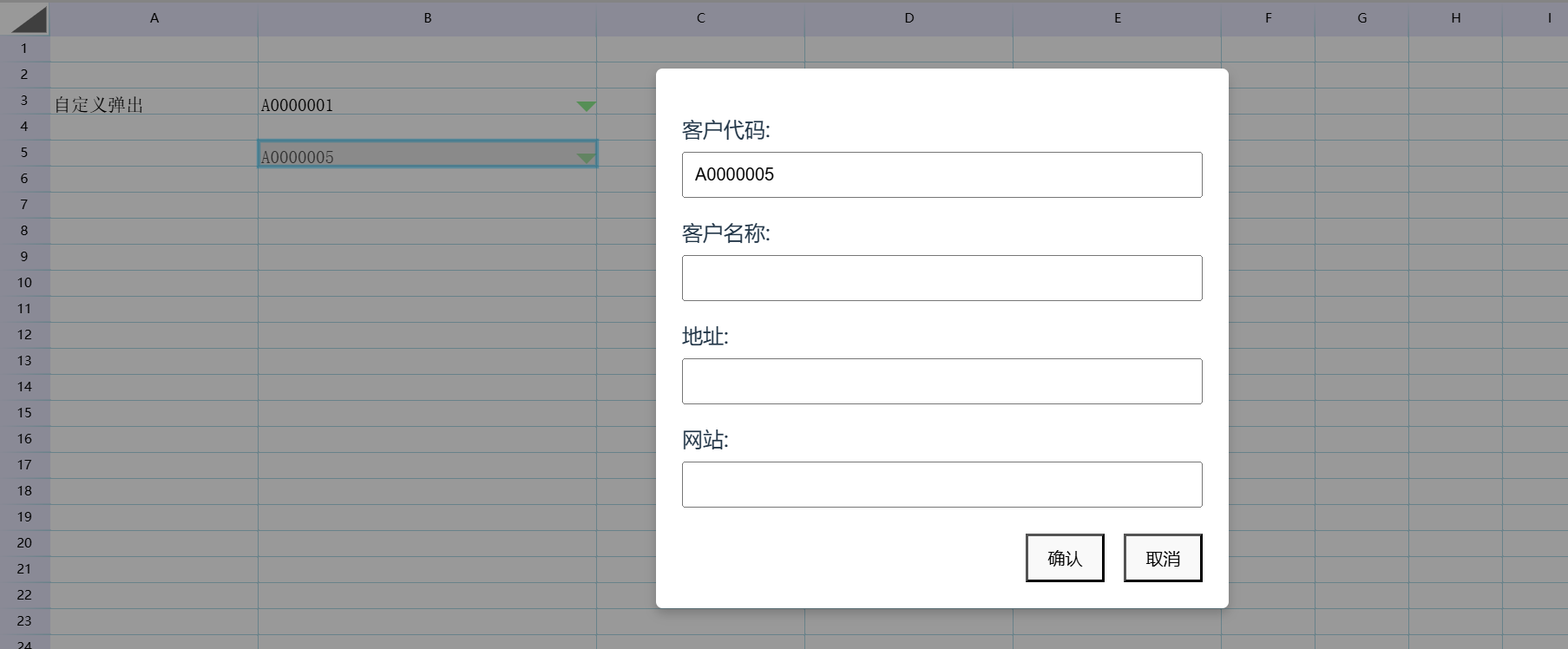
¶ 3.5 部分代码
<!DOCTYPE html>
<html lang="en">
<head>
<style>
.modal {
display: none;
position: fixed;
z-index: 1;
left: 0;
top: 0;
width: 100%;
height: 100%;
background-color: rgba(0, 0, 0, 0.4);
justify-content: center;
align-items: center;
}
.modal-content {
background-color: #fff;
padding: 20px;
border-radius: 5px;
width: 400px;
box-shadow: 0 4px 8px 0 rgba(0, 0, 0, 0.2);
}
/* 表单布局 */
.form-group {
margin: 15px 0;
}
label {
display: block;
margin-bottom: 5px;
}
input {
width: 95%;
padding: 8px;
}
/* 按钮组 */
.button-group {
text-align: right;
margin-top: 20px;
}
button {
padding: 8px 15px;
margin-left: 10px;
cursor: pointer;
}
</style>
<meta charset="UTF-8">
<title>websheet Demo</title>
<link rel="stylesheet" href="../dist/style.css">
</head>
<body>
<div id="myModal" class="modal">
<div class="modal-content">
<form id="customerForm">
<div class="form-group">
<label>客户代码:</label>
<input type="text" id="customerCode" readonly>
</div>
<div class="form-group">
<label>客户名称:</label>
<input type="text" id="customerName" required>
</div>
<div class="form-group">
<label>地址:</label>
<input type="text" id="address">
</div>
<div class="form-group">
<label>网站:</label>
<input type="url" id="website">
</div>
<div class="button-group">
<button type="button" id="submitForm">确认</button>
<button type="button" id="closeModal">取消</button>
</div>
</form>
</div>
</div>
<div id='yourElement'>
</div>
<script type="module">
class PopFrom {
static #instance;
constructor() {
if (!PopFrom.#instance) {
PopFrom.#instance = this;
document.getElementById('closeModal').addEventListener('click', this.closeModal);
this.submitDate = this.submitDate.bind(this);
document.getElementById('submitForm').addEventListener('click', this.submitDate);
this.click_number = 1;
}
return PopFrom.#instance;
}
openModal(code, editCell) {
document.getElementById('customerCode').value = code;
document.getElementById('myModal').style.display = 'flex';
this.EditCell = editCell;
}
submitDate() {
const formData = {
code: document.getElementById('customerCode').value,
name: document.getElementById('customerName').value,
address: document.getElementById('address').value,
website: document.getElementById('website').value
};
console.log('你的数据:', formData);
//修改单元格数据 这里设置ABCDEFG
this.EditCell.SetCellValue('ABCDEFG' + this.click_number++);
this.closeModal();
}
closeModal() {
document.getElementById('myModal').style.display = 'none';
}
}
let yourElement = document.getElementById("yourElement");
let wsheet = new websheet('HTML', yourElement);
class PopEditCell extends websheet.Model.BaseCell {
/**
*
* @param x 单元格的开始坐X标
* @param y 单元格的开始坐Y标
* @param width width 单元格的宽度
* @param height height单元格的高度
* @param Document
*/
constructor(canvas, ctx, x, y, width, height, document) {
super(canvas, ctx, x, y, width, height, document);//必须调用父类
//初始化你自己的变量
this.popFrom = new PopFrom();
this.name = 'PopEditCell';//控件的名称
}
Draw() {
super.Draw();//必须调用父类
//这里你的代码
this.drawArrowWithPath();
}
// 绘制箭头和方框
drawArrowWithPath() {
// 绘制绿色倒三角
this.ctx.fillStyle = 'lightgreen';
this.ctx.beginPath();
this.ctx.moveTo(this.x + this.width - 16, this.y + this.height - 10); // 右下角顶点
this.ctx.lineTo(this.x + this.width, this.y + this.height - 10); // 向左延伸底边
this.ctx.lineTo(this.x + this.width - 8, this.y + this.height - 2); // 向上延伸侧边
this.ctx.closePath();
this.ctx.fill();
}
// public CellClick(event: MouseEvent): void {
// alert('CellClick');
// }
CellDbClick(event) {
//alert('CellDbClick');
this.popFrom.openModal(this.value, this);
}
}
/**
* 第一步 获取激活sheet
*/
let activeSheet = wsheet.ActiveSheet();
activeSheet.SetCellValue('A3', '自定义弹出');
/**
* 第二步 自定义编辑器,并注册
*/
activeSheet.SetCellValue('B3', 'A0000001');//
activeSheet.setCellEditor('B3', PopEditCell);
activeSheet.SetCellValue('B5', 'A0000005');//
activeSheet.setCellEditor('B5', PopEditCell);
/**
* 第三步 重新绘制表格
*/
activeSheet.setColWidth(1, 160);
activeSheet.setColWidth(2, 260);
activeSheet.setColWidth(3, 160);
activeSheet.setColWidth(4, 160);
activeSheet.setColWidth(5, 160);
activeSheet.WorkFormula(); //重建公式
activeSheet.cacl();//公式计算
wsheet.BuildSheet();
wsheet.Draw();
</script>
<script type="text/javascript" src="../dist/websheet...."></script>
</body>
</html>